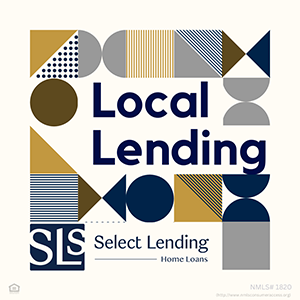What Identity Thieves Want from Your Facebook Profile
Social media is just that—social. And a big part of it is sharing photos when you’re out celebrating something, such as your birthday.
However, these two things—photos of yourself and your date of birth—can be all someone needs to steal your identity and start opening bank accounts, credit cards and other things in your name.
Frank Abagnale, a famous fraud-prevention specialist, has said that “98 percent of stealing a person’s identity is just finding their date of birth and an image of them.”
While you may not want to delete every photo of yourself from Facebook, or leave your birthday off your profile page, you can at least limit who sees them.
Hiding Your Date of Birth
Click on your name and then click on the About tab. On the left are several categories that you can edit. Click on Contact and Basic Info to get to your birthdate—hover over it and an Edit button should appear. After clicking on Edit, you can change who sees either your birth month and day, or the year you were born.
You can change any of those, but Facebook only allows it a certain number of times. Instead of changing the date and lying to Facebook, which could get you kicked off the service, you can hide your birthday so that only you can view it. Or, you can customize your share options to display your birthdate to the public, all friends or only certain friends.
Hiding Photos
Hiding photos on Facebook can take a little more work, though the steps are simple.
Start by limiting who can see your Facebook page to only your friends. Just as you can hide your date of birth from the About tab, you can also hide who can view your contact information.
Your name and profile photo are always public on Facebook, partly as a way to help people find you. If you don’t want anyone stealing a photo of you so they can fraudulently use it, make your profile photo something generic.
When you post something on your timeline, you choose who sees that post. Limit those to your friends only and don’t make them public. Use the View As tool to see what your profile looks like to other people, including the public and specific friends. You can also control the privacy for each photo individually after it has been posted by clicking on a photo and then on Edit Post.
If someone tags you in a photo, by default it publishes without giving you the option to review it first. You can change this by clicking on your name, then Timeline Settings, and then you can choose to review photos you’re tagged in before they are published.
Reviewing anything you’re tagged in will help prevent new photos of you from showing up without your approval.