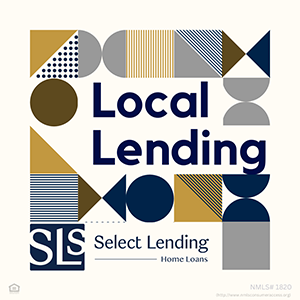How to Protect Your Identity Online
Protecting your identity online requires more than just ignoring spam emails from unknown senders, especially when it comes to using WiFi. Whether at home or in public, most people nowadays use wireless networks to save data on their phone plans or avoid spotty internet connections. However, this convenience comes at a risk. If you’re not careful, hackers might access your WiFi connection and compromise sensitive information stored on your device and in online accounts.
To help keep your information secure no matter where you’re surfing the web, the Federal Communications Commission offers the following tips:
Public WiFi
- When in public places, such as a coffee shop, check the validity of WiFi hotspots. If more than one hotspot appears claiming to belong to the establishment you’re in, check with the staff to avoid connecting to an imposter network.
- Ensure all websites you exchange information with have “https” at the beginning of their address, especially online stores. If so, your transmitted data will be encrypted.
- Adjust your smartphone’s settings so it doesn’t automatically connect to nearby WiFi networks.
- When transmitting sensitive information, use your cellphone data plan instead of WiFi for better security.
- If you use hotspots often, consider subscribing to a virtual private network (VPN), which will encrypt all transmissions between your device and the internet.
Home WiFi
- At home, enable encryption on your wireless router. These devices often come out of the box with the encryption feature disabled, so make sure it’s turned on soon after the router is installed.
- Change your router’s publicly broadcast default network name, also known as its service set identifier (SSID), to something unique and difficult for neighbors to guess.
- Change the network’s default password. Most routers come with preset passwords for administering a device’s settings (this is different from the password used to access the wireless network itself). Hackers might know router default passwords, so it’s important to change yours after installation.
- Turn off your router when it won’t be in use for any extended period.
- Use antivirus and antispyware software on your computer, and use similar apps on your devices that access your wireless network.
Passwords
- Don’t use the same password for multiple accounts, especially for the most sensitive ones, such as bank accounts, credit cards, legal or tax records, and files containing medical information. Otherwise, someone with access to one of your accounts may end up with access to many others.
- Remembering and retyping all your passwords can be a pain, but don’t have your web browser save passwords and add them in for you. If an unauthorized person gains access to your computer or smartphone, he or she could access any account that your browser automatically logs into.
- Don’t use passwords that can be easily guessed, such as common words and birthdays of family members. Instead, use a combination of letters, numbers and symbols. The longer and stronger the password, the safer your information.